Grid Interface
The Grid Interface has the look and feel of the Betfair webpage but with further enhancements. As with the Betfair webpage you can place bets using the grid interface.
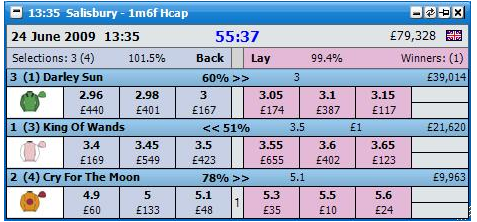
Grid interface with a horse racing market loaded showing three of the four selections
The information that is displayed will vary slightly depending on the type of market loaded. For example the stall number will not be displayed when a National Hunt Horse Racing market is loaded.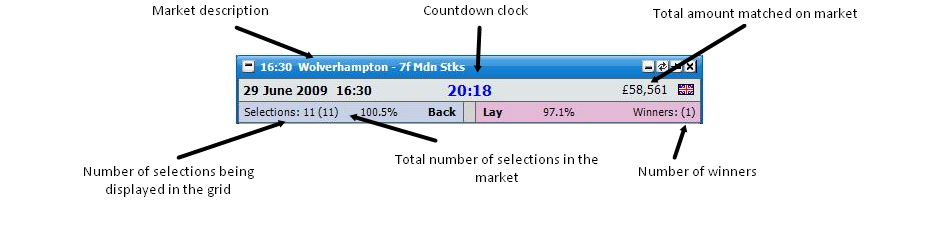
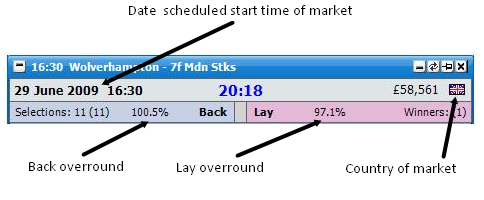

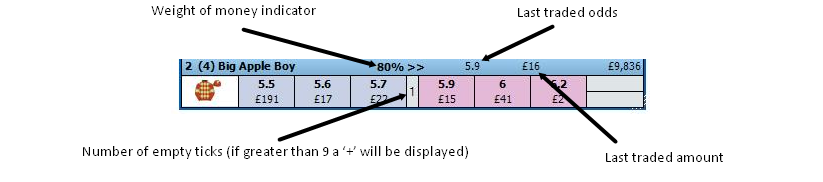
Hedging and Profit & Loss
Your current position on each selection if it were to win is shown in the far right box of the selection. If silks are being displayed on the Grid the current position will be shown in the top half of the box as shown below. If it is a profit the box will be coloured green if it is a loss it will be red. When silks are not being displayed the current position figure will fill the whole box.
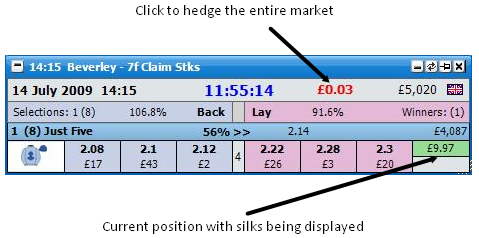
Grid Interface showing current position
To hedge the entire market you click on the figure shown to the right of the countdown timer, as shown above. Once the market has been hedged the text will change from bold to non bold.
When silks are shown the hedged position on the selection is shown in the bottom half of the far right box, as shown in the image below. By clicking on this figure the selection will be hedged at the current price.

Grid Interface showing current position and hedged position
When silks are not shown the far left box shows in the top half the bet needing to be placed to hedge the position on that selection at the current price. It can be seen below a £0.14 Lay needs to be placed on Respite and a £1.36 Lay needs to be placed on Diapason. The bottom half of the box shows the hedged position on the selection. By clicking on the box the bet will be placed and the selection will be hedged.
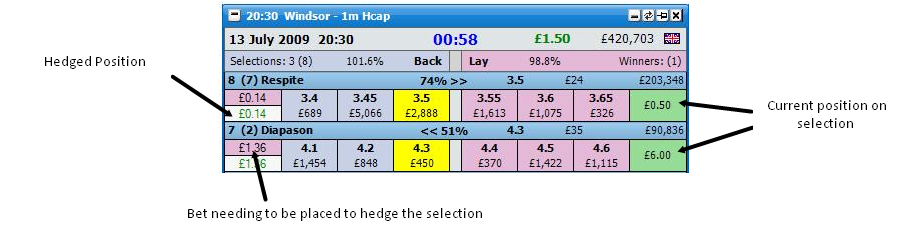
Grid Interface showing the bets needing to be placed to hedge the selections
Once the selection has been hedged the top half of the far left box will be blank and the hedged figure for the selection will be shown in the bottom half. The far right box will continue to show the current position on the selection if it were to win.
If silks are shown in a place market the hedge figure will not be displayed, only the selection profit will be. You can however hedge the selection by clicking on the silks.
Ladder Selection
When both the grid & ladder are open at the same time, clicking on the grid selection header will position that runner in the appropriate ladder. { Up to the maximum number of ladders or maximum number of grid boxes.}
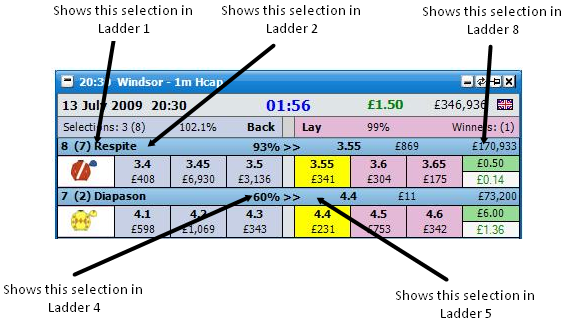
Menu Options
By right clicking on the header of the window the following menu options are displayed. {NB Some of the menu options are generic settings that will affect both the Grid and the Ladder. These are shown in Blue. Some are also generic settings that will affect the Coupon interface. These are shown in Red.}
Close Market - closes the currently selected market
Close All Markets - closes all markets (only shown when 2 or more markets are open)
Show Ladder - only shown when a market is open and the Ladder is not open
Event Specific Menu - allows you to jump to a submarket for an event. If you left click on the market it will close the current active market and open the new market. If you right click on the market it will keep the existing markets open and load the new market.
Next Races - allows you to jump to an upcoming Horse/Greyhound race. If you left click on the market it will close the current active market and open the new market. If you right click on the market it will keep the existing markets open and load the new market.
Sort - allows you to sort the market by:
Betfair - the order Betfair display the selections on their website
Price - Last Traded Price {If no LTP then odds to back}
Alphabetical
Volume - the amount of money matched on each selection
Saddlecloth Number
Stall Number
|
Selections - allows you to hide/show selections on the Grid:
Show All
Show Top..
Individual selections
|
Hedge Entire Market - closes out all of your open positions on the market at the current price available and greens/reds up across all selections at the current price available to give you the same profit/loss irrespective of which selection wins
Switch Primary Market on.. - Determines the action required to make a market the primary market. { The market shown in the main info bar. }
Mouse Over Selection - The primary market is set by the mouse moving over a selection in either the grid or ladder interface.
Window Header Click - The primary market is set when the header ( Title Bar ) of the grid or ladder interface is clicked.
|
|
Advanced Betting
In Grid Staking - Shows stake box(es) in the centre of the grid, to allow different stakes to be used for different selections.
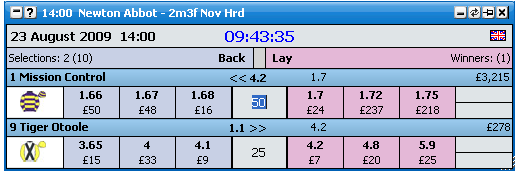
Separate Grid Lay Staking - Allows you to have a different stake for Back & Lay bets when using In-Grid staking. For more info, see tools & default staking.
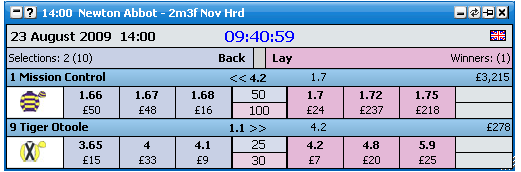
Bet Submission
Price Click - allows you to set either Bet Control or One Click bet submission for when you click in the top half of the odds box.
Available Stake Click - allows you to set either Bet Control or One Click bet submission for when you click in the bottom half of the odds box

|
On Market Hedge - this works in conjunction with Hedge Entire Market
Just Hedge - when hedging, all other bets on the market will not be cancelled
Cancel Bets Then Hedge - when hedging, all other bets on the market will be cancelled first and then your position will be hedged
|
On Selection Hedge - defines bet cancellation when hedging individual selections.
Just Hedge - when hedging, all other bets on the selections will not be cancelled
Cancel Bets Then Hedge - when hedging, all other bets on the selections will be cancelled first and then your position will be hedged
|
Default Bet Persistence - Sets the Default Bet Persistence for new bets. It will change the Default Bet Persistence for the Grid, Ladder and Place bets window:
Cancel - when an unmatched bet is placed it will be set to cancel when the market is turned In Play
Keep - when an unmatched bet is placed it will be set to be a Keep bet when the market is turned In Play
Take SP - when an unmatched bet is placed it will be set to be an SP bet when the market is turned In Play
|
On Place Bet Double Click - Sets the behaviour of bet placement double clicking on the grid & the ladder. Safety feature switched off by default.
|
Options: {Visual}
Show LTP Flash - allows you to turn on/off the Last Traded Price flash. When it is turned on the whole box of the last traded price will flash as shown below
Show Price Change Flash - allows you to turn on/off the Price Change Flash. When it is turned on and the price changes the odds will flash either blue or red. If the price is coming in, for example from 5.1 to 5.0, the odds will flash blue, if the price is going out, for example from 5.0 to 5.1, the odds will flash red, as shown below
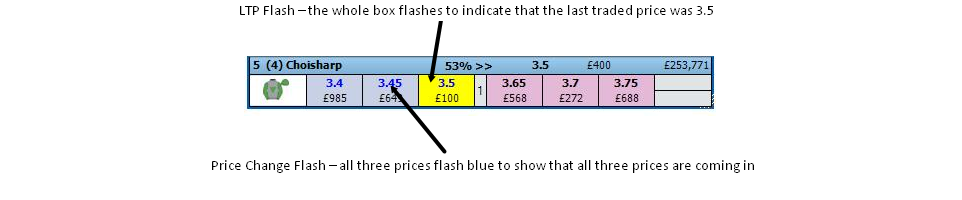
Grid Interface showing LTP Flash and Price Change Flash (price coming in – blue) 
Grid Interface showing Price Change Flash (price going out – red) Number of Prices - Allows you to set the number of Back & Lay prices shown on the grid. Below is a grid with 5 prices.

On Selection Change - This option applies when sorting the market.
Keep Current Staking - When switching a selection from one position to another, the staking & staking type of the current position is retained.
Use Selection Staking - When switching a selection from one position to another, if the selection is in another position, the staking / staking type is transferred with that selection.
|
Default Sort - allows you to set the sort that is used by default when a market is loaded. The Default Sort applies to both the Grid and the Ladder
|
Weight of Money - (WOM) displays which side of the market has more money, the Back side or the Lay side. It is calculated using the amounts available to Back/Lay over the first three Back/Lay prices
Display Format - sets the way the WOM is shown
Multiple - the WOM is shown as a Multiple. In the example below there is a total of £561 (£317 + £124 + £120) on the Lay side and £246 (£84 + £145 + £17) on the Back side. Therefore there is 2.3 times the money on the Lay side than there is on the Back side, showing the price may be more likely to drift.
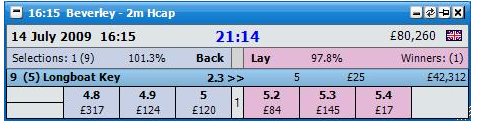
Grid Interface showing WOM in Multiple Display Format with 2.3 times the money on the Lay side Multiple Percentage - the WOM is shown as a Multiple Percentage. In the example below there is a total of £1,290 (£225 + £586 + £479) on the Lay side and £822 (£248 + £467 + £107) on the Back side. Therefore there is 57% more money on the Lay side than there is on the Back side, showing the price may be more likely to drift.
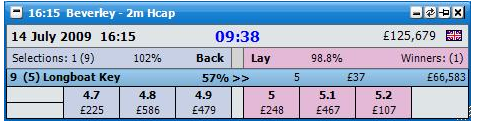
Grid Interface showing WOM in Multiple Percentage Display Format with 57% more money on the Lay side Weight Percentage - the WOM is shown as a Weight Percentage. In the example below there is a total of £1,872 (£128 + £1,316 + £428) on the Lay side and £330 (£63 +£158 + £109) on the Back side. Therefore 85% of the money is on the Lay side, showing the price may be more likely to drift.
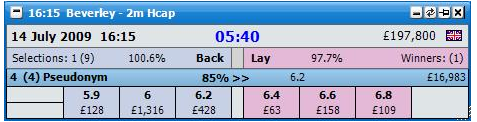
Grid Interface showing WOM in Weight Percentage Display Format with 85% of the money on the Lay side
|
Empty Tick Threshold - if the number of empty ticks between the Back price and Lay price is greater than or equal to the level set, the WOM indicator is not displayed. This can be set between 1 and 15. In the example below the first image has the Empty Tick Threshold set to 5 and as there are only 4 missing ticks the WOM indicator is displayed. In the second image the Empty Tick Threshold is set to 4 and as there are 4 missing ticks the WOM indicator is not displayed

Grid Interface with Empty Tick Threshold set to 5 and therefore showing the WOM indicator 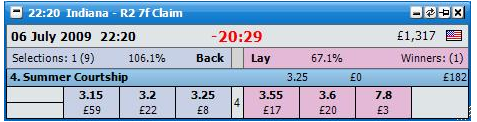
Grid Interface with Empty Tick Threshold set to 4 and therefore not showing the WOM indicator Weight Threshold - allows you to set between 1 and 4 the Weight Threshold. If the Weight Threshold is set to 2 it will only show the WOM indicator on selections that have twice the amount of money on the Back/Lay side compared to the other side.
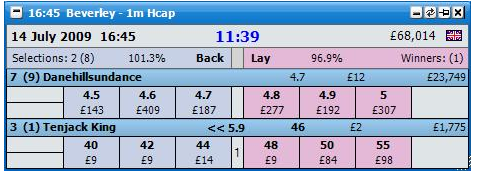
Grid Interface with Weight Threshold set to 2
|
Price Display - sets how money waiting to be matched is displayed
Standard - the first 3 Back/Lay prices will be displayed
Hybrid - full market depth will be shown but the first 3 Back/Lay prices will refresh at a different rate to the full market depth. See the API Settings Manager for more information
Complete - full market depth will be shown with all prices refreshing at the same rate. See the API Settings Manager for more information
|
|
Options {Horses / Dogs}
Silks - Turns on/off the display of Silks.
Saddlecloth Number - Turns on/off the display of saddlecloth number.
Stall Number - Turns on/off the display of stall number.
On Removed Runner.. - Sets application behaviour when a runner is withdrawn from the market.
Close and Open Market - Shuts the market & reopens it.
Retain Blank Runners - Grid and ladder remain as before, with removed selection in place, but with no price data.
|
Removed Runner Notification - Option to display pop up message when a runner is removed from the market.
|
Racing Timer